
Name: 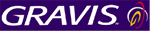 - Eliminator GamePad Pro - Eliminator GamePad Pro

Gravis Description:
Control to play like a pro. Our joystick-like D-pad power gives you 360 degrees of incredible movement. Add our unique Precision button, and you've got astounding accuracy and maneuverability. All 10 buttons are full programmable and easy to reach. So, go ahead - play to win.

|
3/25/2001 - Gravis introduces an affordable game pad with a ton-o-programmable options - and, it's USB\Plug and Play ready. The only negative here is that I have to stop gaming with it long enough to review it! LAZ, I'll bring this one back soon...I promise!
|
|
KOGGS Review Breakdown
|
89
|
| First Impression |
This one has a nice feel to it while fitting nicely in my still greedy little hands! The weight of it and it's smaller size gives you the feeling of complete control -something Zworm has no clue of while getting his fanny fragged in NOLF!- and all buttons are easily within fingers reach. Check out them lil' grippy's all over this guy! - KEWL! - Ridges of grip cover the front and back sides providing non-slippage while in the heat of battle. Not a bad looking game controller at all :o) |
9.5
|
| Software Installation |
Welp, like I said in the Opening Comments section...USB = Plug and Play-ability. Just install the included drivers, plug in the gamepad and your ROCKIN!
I noticed a couple of annoyances after installing the drivers. While checking out the buttons in the control panel, I noticed that the #2 and #4 buttons were switched. If I hit the #2 button the #4 would light up and vice versa. I tried to recalibrate the controller but...hmmm...where's the recalibrate tab? There is none...not good. I guess Gravis figures the controller shouldn't need any reconfiguring. To their credit though, when I went to a game to test it out, button #2 was button #2 and #4 was #4 -hmmm kinda strange eh? The other thing I noticed was that the precision button when activated cut the directional pad (D-pad) action in half -which it's supposed to do allowing you to turn at a slower pace for more precise movements. But the D-pad movement was now calibrated to move further left than it does right. -with no recalibrate tab-arrrgh
Everything else seemed to check out fine.
|
8.5
|
| Software Controller Interface |
Here's where you start if you want to define custom controls to the Eliminator. Zworm, pay attention here buddy, it may help to increase your frag count! ;o)
Gravis introduces a kewl configuration tool called the Gravis Xperience. Aside from it's graphical smile enducing interface, which by the way graces any monitors screen, it's a very functional utility indeed. You're able to assign keystrokes, mouse button functions, or DirectX commands to any button on the controller. If one set of commands for each button is not enough to tame your tweaking desires then go ahead and select a button as your "HotSet" button to switch over to a whole different set of additional button commands. Once your finished setting up all the commands for each button for that certain game, you then save it as a "GameSet" file and Gravis Xperience will automatically load the correct GameSet the next time you play that game. pretty kewl huh?
If going through all the motions of configuring each button to perform a certain command turns you off, then Gravis allows you to import (and export) the information of a GameSet file into the Gravis Xperience preference file so you can use that particular Set with your game. This is extremely handy in sharing GameSets with your friends and vice versa. Z, if this is way over your head, -which btw resembles a bullseye- then don't worry...I'll send you a readme.txt file!
In conclusion I'd like to add that there is so much more "configuring" that I did not touch on simply because I'd have to write a book about it! Take my word for it, if you want to use the Eliminator as a flight stick or anything else, the Gravis Xperience utility is able to completely configure your gamepad the way you want\need it to be. Having said that, I still have not found any way to recalibrate the d-pad. It still does not have equal range of motion when the precision button is activated.
|
9.5
|
| Game Included |
None, which I believe is the average for most game controller companies. Therefore I give this category an average 5. |
5.0
|
| Help Instructions |
Awesome.
Before you even get into the box, Gravis sports a tech support telephone number and E-mail address on the outside of the box. Are they suggesting that the customer be prepared for what lies ahead? Or are they simply being helpful? :) This reviewer supports the 'helpful' suggestion.
The manual covers everything from the installation to the warranty, and everything in between. 20 pages of instruction get you going and keep you moving until the last button is mapped for that favorite game. There's even a short section in there called Computer User Health Information. Here you can find out how to avoid common repetitive activities that can be hazardous to your health...ummm, allllrighty then!
|
9.5
|
| Comfort |
I found the Eliminator to be a very comfortable fit in my hands while gaming for long periods of time. The ridges on the top and bottom sides didn't seem to enhance nor take away from the comfort level but it did add to the stability --non-slippage factor. Plus it looks good :-)
Each button is easily attainable and the D-pad is silky smooth providing precise movements (not your typical on\off movements) for the user. The 4, index finger, buttons on the front of the gamepad are spaced tightly together with the bottom buttons being larger than the top. This is necessary due to the switching from one to the other. In extreme high intensity situations, I found it easy to confuse one button for the other or just plain ol' miss the one I was aiming for! You'll need to practice with it a bit to become comfortable with the position of the buttons. Not as much time was needed to become comfortable with this gamepad as I have needed in the past with other gamepads. I guess this was due to the number of buttons.
|
9.5
|
| Construction (Quality) |
Solid thick plastic construction held together with 8 screws provide for a long life! If you do happen to knock sumpin loose on the inside, just unscrew them screws, pop er open and fix the problem! :o)
The buttons have a solid feel to them. They don't rattle or move around as you lightly slide your fingers across them. The D
-pad's movement feels like that of a joystick. It doesn't click while moving it around. It's silky smooth range of motion screams quality as your thumb effortlessly traverses across it's boundaries.
|
10.0
|
| Looks |
I like the way the Eliminator looks. The ridges give it flavor and the color combo gives it a style all it's own. The ridges really help in the looks category...take them away and you'd have a pretty average looking gamepad. |
8.5
|
| Value (price for what you get) |
The Eliminator retails for $29.99. Yeah, I'd pay that for this thing. I usually don't like spending that much for a gamepad, but considering all the programmable functions associated with it, it's hard to find reasons why I wouldn't pony up the bucks for it. |
9.0
|
| Recommend to Others |
If your looking for a gamepad that can double as a flight stick, a wheel, a mouse\keyboard, or anything else you need, the Gravis Xperience utility allows you to configure the Eliminator to just that. If you want one controller that can do it all, then look no further than the Eliminator GamePad Pro. |
10.0
|
RECOMMENDATIONS to the Vendor
KOGGS
-
Toss in a game or demo that works well with the Eliminator.
-
Add the ability to recalibrate the gamepad through the Control Panel Utility.
It would have been nice to see a stick extension that attaches to the D-pad so that I could move more precisely in small increments (with the precision button activated).--In some cases it would have been nice to use the precision that a stick gives you.
|